How to completely remove eset. Uninstalling Eset Smart Security. How to completely remove eset nod32 antivirus from a computer
Uninstalling antivirus software is not an easy task: such software usually leaves a huge amount of "garbage" in the system. The presence of residual antivirus components on the computer can prevent the correct installation of other applications and even become one of the reasons for the notorious "fatal error". Therefore, if the user is faced with the task of removing Eset Nod32, initially you need to approach this process responsibly, and subsequently there will be no failures in the operation of the operating system.
Typical uninstall
You can remove Eset Nod32 antivirus using both the built-in Windows tools and a third-party utility. Consider the method of properly uninstalling antivirus software.
The standard algorithm for removing Nod32 from a computer includes 5 main steps:
- creating a system restore point in case of failures during the uninstallation process;
- starting the computer in "Safe Mode", shutting down the anti-virus software, excluding the program from the autostart list, cleaning the "Task Scheduler";
- uninstall using the Programs and Features tool;
- cleaning file system- folders "Program Data" and "temp";
- search and elimination of residual registry entries.

Step one: Setting up recovery
Before removing Eset Nod32 antivirus from your computer, it is strongly recommended to configure the ability to roll back Windows to the current state. You can carry out your plans both in a third-party utility and through the built-in "Recovery" menu. In the latter case, the user must create a recovery point:

Step Two: Login in "Safe Mode"
To safely remove Eset Nod32 Antivirus from your computer, you will need to set up protected mode, having previously obtained advanced access rights:
- Hold down the combination Win + R, enter the command "cmd" without quotes, tap on "Enter".
- In the console window, enter the key "net user<имя юзера>/active:yes" without quotes and press "Enter". Instead of "<имя юзера>Specify the word "Administrator".
- Close the "Command Prompt", hold down Win + R at the same time, type in the "Run" window the key "msconfig" without quotes, tap on "Enter".
- In the "System Configuration" window, go to the "Boot" tab and check the box next to the "Safe Mode" field. In addition, you will need to check the box "Make ... permanent", since at the time of uninstallation, the PC may be restarted several times. Click on "Apply" and "OK", restart the computer.

After turning on the computer, you will need to prepare the antivirus program to remove the Nod32 antivirus from the computer:

Step three: Standard uninstall
Now you can remove Eset Nod32 from your computer. In order for the uninstallation to be successful, you must act according to the algorithm:

What to do if the password is lost?
If the user has forgotten the Eset Nod32 password, then you can remove the antivirus software using a special utility - ESET Uninstaller. It supports almost the entire NOD line, including:
- smart security;
- antivirus;
- Internet Security;
- Smart Security Premium.
Uninstaller can be used to uninstall antivirus program, which for one reason or another is not displayed in the list of installed software, or NOD with a damaged "uninstall.exe". And in general, this method of uninstallation is the safest.

Note! Using this utility may reset the network settings on a computer running Windows 7. It is likely that you will have to restore the Internet connection manually. If you need to remove Eset Nod32 from Windows 10, then in any case you need to deal with the network adapter.
In Windows 10, before the uninstall process, you will need to perform simple manipulations:

To uninstall Eset Nod32 Antivirus using the comprehensive ESET Uninstaller utility, you will need to follow the instructions below:


Additional tips to help you uninstall your antivirus software with ESET Uninstaller:
- to see the list of available commands in the console window, just enter the command "ESETUninstaller.exe / help" and tap on "Enter";
- to search for Eset on the hard drive, you will need the “/mode=online” key, and to search for data on the bootable media, the “/mode=offline” command is suitable (it may come in handy if the uninstaller does not detect anti-virus software on its own);
- to remove the Eset Nod32 antivirus in the “silent mode”, just type the “/force” command in the console window and tap on “Enter”.
Note! To quickly uninstall the antivirus in "silent" mode with a subsequent reboot, you will need to use the "ESETUninstaller.exe /force /reboot" command.

Step Four: Cleaning the Hard Drive
To completely remove Nod32 in Windows 10, you will need to clean up the traces of the specified antivirus software, which may be located on the C drive. To clean up your computer:

Step Five: Cleaning the Registry
But that is not all. To completely remove Nod32 from Windows 7 or 10, you will have to clean the registry. You can perform this action both independently and using the Reg Organizer software. The first method is more effective, but requires patience and time. To clean the registry in a "manual" way, you need to perform certain manipulations:

Additionally, you should clean your computer using the Reg Organizer utility and optimize the registry using a special tool:

Note! After cleaning the PC, you need to disable advanced administrator rights, exit the "Safe Mode" and, if necessary, restore the network connection.

Thus, it is necessary to perform the following manipulations:
- Click on the "Start" menu and call the "Command Prompt" or "PowerShell" console as an administrator.
- Type the command "net user Administrator / active: yes" without quotes and tap on "Enter".
- Use the combination Win + R, enter the key for "System Configuration" - "msconfig", click on "OK".
- Activate the "Boot" tab, and in the "Options" section, uncheck the box next to "Safe Mode", as well as the checkmark next to the option "Make settings permanent ...".
- Click on "Apply" and "OK".

To restore Internet Protocol settings in Windows 10, you will need to follow these steps:
- Press the combination Win + X.
- In the drop-down list of options, select the "Network Connections" command.
- Click on the Ethernet object with the right mouse button and call Properties.
- Find and double click on "Internet Protocol version 4(TCP/IPv4)".
- In the "Protocol Properties ..." window that opens, check the boxes next to the "Get IP automatically" option and next to "Get DNS automatically".
- Double tap on the "OK" button.
- If you use a static IP address to connect, then instead of the "Obtain an IP address automatically" option, check the "Use the following IP address" option and fill in the network address information.

In Windows 7, to restore access to the Internet, you will need to follow the instructions:
- Go to the "Start" menu and select the "Network Connections" section.
- Right-click on the "Ethernet" object and select a special section of the drop-down list - "Properties".
- Follow steps 4-7 of the previous instructions.
Alternative way to uninstall
You can eliminate anti-virus software not only using Programs and Features and a special Uninstaller, but also in a third-party utility. Programs such as:
- CCleaner;
- Revo.

So, in order to uninstall software using the Uninstall Tool, it is recommended to follow this algorithm:


To completely remove Nod32 using CCleaner, you will need to follow the instructions:

 Hello everyone Today I will show you how to completely remove ESET NOD32 from your computer and how to clean up the traces after removal. In principle, there is nothing complicated, you just need to do everything carefully and not rush anywhere.
Hello everyone Today I will show you how to completely remove ESET NOD32 from your computer and how to clean up the traces after removal. In principle, there is nothing complicated, you just need to do everything carefully and not rush anywhere.
I don’t know what version you have, well, I mean NOD32, but I have SMART SECURITY 9. They make these versions and don’t really explain how they differ, that’s what I don’t like. If you have a simple version, that is, not Smart Security, but just an antivirus, then you can remove it almost the same way. There doesn't seem to be much difference
There is not very pleasant info, in short, when SMART SECURITY 9 is installed, then when installing it, software from Yandex is also installed, the browser itself, maybe something else. Seems to be solid ESET company, and such a joke during installation, it doesn’t count
ESET NOD32 debriefing

By the way, I forgot to write that SMART SECURITY is like an antivirus and a firewall. This screen is a type of firewall, well, that is, a component that is responsible for controlling network connections in Windows. Like if a virus goes to the network, then this firewall blocks such a connection so that the virus (or rather the Trojan) cannot leak any information into the network, well, there are your passwords and so on ... These are the things, I hope you understand
ESET Antivirus sits in the tray under this icon:

And in the dispatcher, I personally had such processes from him as ekrn.exe and egui.exe:

As I understand it, the egui.exe process is responsible for the antivirus interface.
In this case, these processes are launched from this folder:
C:\Program Files\ESET\ESET Smart Security

Do you know what else I thought? What do you think, does ESET antivirus install its service? I'll be honest, I don't know! But it seems that all the same puts. Now we will check this, I opened the task manager and there, on the Services tab, I clicked on the following button:

Here are the services, and what do you think? I was right, ESET does install its own ESET Service:

If you double click on it, you will see the following window:

That is, you see, here is the ekrn.exe process, so now it’s clear what kind of process it is, this is the ESET Service process.
By the way, I'm looking at this ekrn.exe process and all the time it seems to me that this process is like an ekar babai, well, from that series about truckers!
When I tried to disable the service in this window, well, select Disabled in the Startup type menu, it goes without saying that I was denied access to such an action:

So here are the things. Well, for fun, I also looked to see if the antivirus has an entry in the System Configuration window on the Startup tab. To do this, I held down Win + R, wrote the command there:
And clicked OK:
So we can conclude that ESET NOD32 antivirus is loaded using a service that cannot be disabled. This is all done for security purposes so that viruses cannot disable the autorun of the antivirus.
Well, that is, as you can see, the antivirus is well implemented into the system. On the one hand, I don’t really like it, but on the other hand, it requires security. And then if the virus disables the antivirus, it will not be very good ...
Well, everything seems to be taken apart, now it's time to move on to removal.
How to remove ESET NOD32 antivirus from a computer completely?
Well, if you want to delete, then this is it, then there is a reason. And it is possible that this reason is that the antivirus loads the computer, the processes may be in the manager constantly loading the percent. Oh guys, how familiar all this is to me, I went through all this. Only now I solved this problem for myself a very long time ago, I just stopped using the antivirus and completely switched to the Outpost firewall. Since then, no glitches, no jambs. There are no viruses either, but here because I don’t go and don’t download what I don’t need .. Well, you understand
Wait a minute gentlemen! To remove heavy software like this antivirus, you can use such a remover as ! He will remove the program and all the traces that remain in Windows, he will also remove them! In general, my business is to offer, and you already think for yourself ...
So, in order to remove ESET NOD32 antivirus, it is first logical to exit it. Well, this is logical, but I just clicked on the tray icon, and there in the menu I found that there was simply no such item. That is, you can’t stupidly exit the antivirus, see for yourself, here is the tray icon menu:

Well, as you can see, here is such a joke. But it seems that in some other antiviruses there is also no such item in the menu. Here they are, modern antiviruses
Okay, then we will delete without leaving the antivirus.
Click the Start menu and select Control Panel there:

If you have Windows 10, then congratulations, but there this item can be found in another menu, so that it appears, hold down Win + X!
So, then we find the Programs and Features icon:

A list of installed software will open, here are all these programs, that's all they are on your computer. You don't need to delete everything. Here we find ESET Smart Security, right-click on it and select Edit there:

Guys, I have ESET Smart Security here, because this is the version, and you can just have ESET NOD32 Antivirus, or something like that! Just an antivirus and this security is a little different, in the first there is simply no firewall, well, I already wrote about it!
Then the installation wizard will appear, click Next in it:

Then you will need to choose that you want to remove the antivirus, that is, select this item:


Then the delete button will appear, and press it:

Everything, then the deletion went:

Yes, it can take some time, after all, the program is rather big ..
It took me about two minutes to delete ... But everything was deleted without jokes, everything is clear, there were no errors:

But then you need to reboot:

Cleaning your computer from remnants of ESET NOD32 antivirus
By the way, after the removal, my computer really began to work a little faster, so ESET still slowed down the computer a little. But I don't know, maybe it's just because he was checking the computer for viruses in the background. He starts this check himself, I really didn’t look at the schedule.
It is not necessary to do this additional cleaning from traces, it is already so, well, you can say my jokes! It’s just that I keep Windows clean, I like that there is no garbage in it, or at the very least, something that I can’t delete at all! If you are the same, then it may be useful for you to learn how to remove ESET leftovers from Windows!
So, you removed the ESET antivirus, I hope that you have some kind of spare antivirus there, because it’s somehow dumb to sit without it. I’m already used to it, I know how to behave so that there are no viruses, and you better be with an antivirus! Do not misunderstand me
So, to find all the remnants of the antivirus, first I did this. I opened the system disk and there in the search field, well, which is in the right corner, I wrote the word eset - but to my surprise nothing was found there. Well, that is, ESET antivirus left no traces on the system disk. Well what can I say, it's commendable
Now let's look at the registry, in general, I didn’t find anything there either, I don’t even know why. Is ESET NOD32 such a cool antivirus that it doesn't even litter..?
Just in case, I'll show you how to look for garbage in the registry, all of a sudden you still have something there. It's just that everything is somehow suspicious with me, you see ...
So, look, hold down Win + R and write there such a command as:
Well, click OK:


Just such a phrase, because if you just enter the word eset, it will also find something that does not apply to the antivirus at all, this is very important point! Well, I think you understand!
Here you clicked the Find next button, then there will be a search. If something is found, the search will stop and the result, that is, the found one, will be highlighted. Both keys and folders can be found, if you have them, then they can be deleted. But look, what would it definitely have to do with ESET antivirus, you can usually see it right away in the title!
So, once again, if something is found, it will be highlighted. That's why you right-click and select Delete from the menu there. To continue the search, then press F3 and so on until there is a message that the search is over! Here is the message:

How to remove ESET folder from Program Files?
Some users have such a trick that they cannot delete a folder from Program Files, well, here it sits there and does not want to be deleted from there!
I just warn you that in no case should you remove the antivirus in this way, this is nonsense and again nonsense! If you have already uninstalled the antivirus, and then you see that there is a folder in Program Files, then yes, there is a jamb that I will show you how to fix. But in no case do not remove the antivirus in this way. The whole joke is that ESET antivirus is a powerful program, it not only has some processes in the manager, it also has some kind of driver there! And it can only be removed if you uninstall ESET correctly, using the wizard! All right, I hope you all understand guys!
So, here is this folder in Program Files:

To remove it, then the utility will help us, it's just a wizard for deleting non-removable folders!
It is easy to install, then you just right-click on the folder and select the Unlocker item there:


It may be that there will be a window with some processes, I mean this in Unlocker. In this case, you can try to unlock them - well, there is an Unlock All button, and then right-click on the ESET folder again, select Unlocker and then delete!
Well guys, I hope that more or less I have described everything to you normally and everything was clear to you. Do everything carefully and do not sit without an antivirus, otherwise you never know what can happen, pick up a virus.
Good luck and good mood, all the best
01.10.2018ESET NOD32 Antivirus is the best product in its class. It is easy to use and, of course, protects well against numerous threats that threaten the security of the computer.
Sometimes there are cases when the antivirus needs to be removed (for example, to install other software), in which many users encounter a number of specific problems.
Software developers protect not only your PC, but also their product from virus threats, because modern virus programs can remove antivirus from a computer without the user's knowledge. To avoid this, the developers have provided the ability to remove the program only when using specific methods.
OS Standard Methods
Many are wondering how to remove eset nod32 antivirus from a computer.
You can try to do this as a standard method of operating Windows systems:

After the done actions, the uninstaller will appear on the screen. The user must follow the instructions to uninstall the program. If errors occur during the uninstallation of the product, then it is necessary to uninstall the software using other methods.
Possible errors and how to solve them
During the uninstallation of ESET NOD32 antivirus, various errors may occur, which leads to the software uninstallation failing.
Common errors during the uninstallation of ESET NOD32 antivirus:
- action rollback, no basic filtering mechanism;
- error code 2350;
- installation files are not available;
- the removal was already complete.
These are the most common errors that occur when uninstalling "ESET NOD32".
Video: remove antivirus
Rollback action, no underlying filtering mechanism
This error occurs most often in situations where the computer is running a pirated version of the Windows 7 and Windows 8 operating systems. The fact is that some services may be disabled in pirated versions of the OS.
Also, the user can see not only the error “Rollback of the action, the basic filtering mechanism is missing”, but also others:
- the computer is not restarted after uninstalling the program;
- some services are not running;
- error starting services.
To get rid of this error, you need to do the following:
- you need to go to the "Control Panel";
- hereinafter "System and Security";

- then select "Administration";
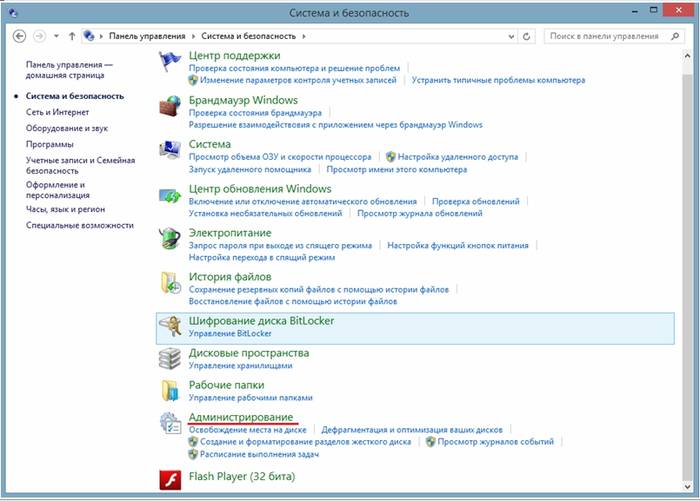
- then select "Services";

- after that, the "Services" window will appear, where you need to find a service called "Basic Filtering Service". If the service is stopped, then it must be started: right-click on the service name and the drop-down context menu select "Start". In the properties of the service, in the "Startup type" field, you must set "Automatic";
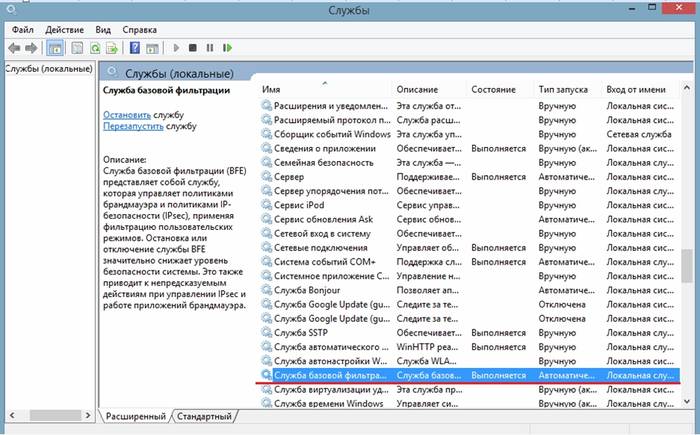
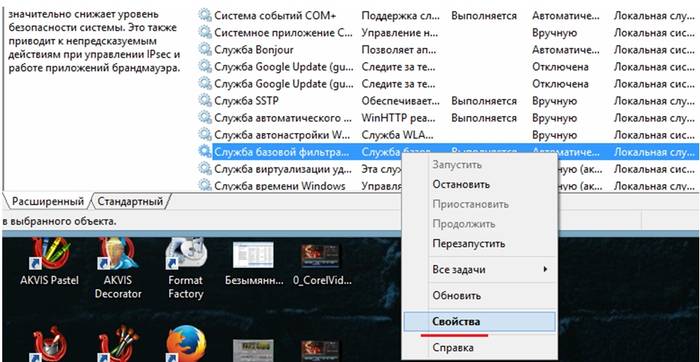
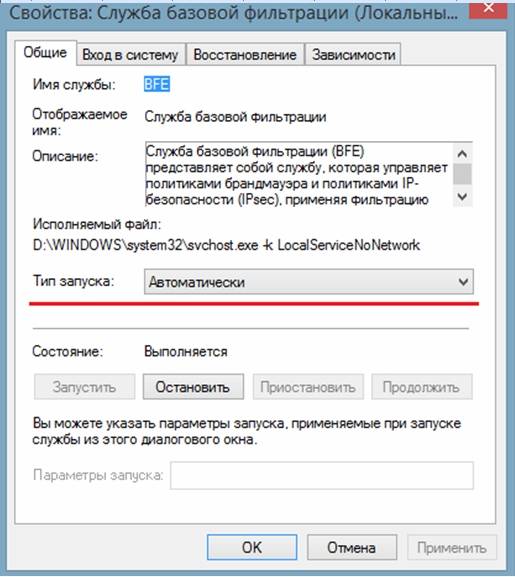
- then the computer must be restarted and uninstall "ESET NOD32" again.
Code 2350
This type of error "Code 2350" can occur in two cases: when installing the program and when uninstalling it.
In order to get rid of the error "Code 2350" you must do the following:

Setup file not available
To get rid of the error "The installation file is not available" you need to do the following steps to fix it:
- First, go to the "Control Panel";
- then go to "System and Security";
- then select the "System" item;

- then select "Advanced system settings";
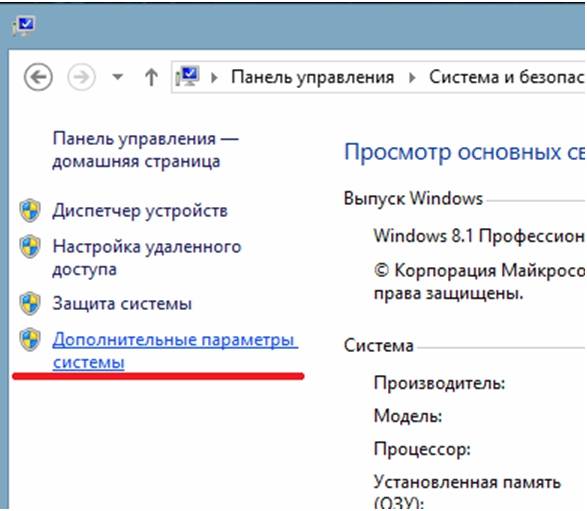
- in the "System Properties" window that appears, select the "Advanced" tab;
- at the bottom, select the "Environment Variables" tab;
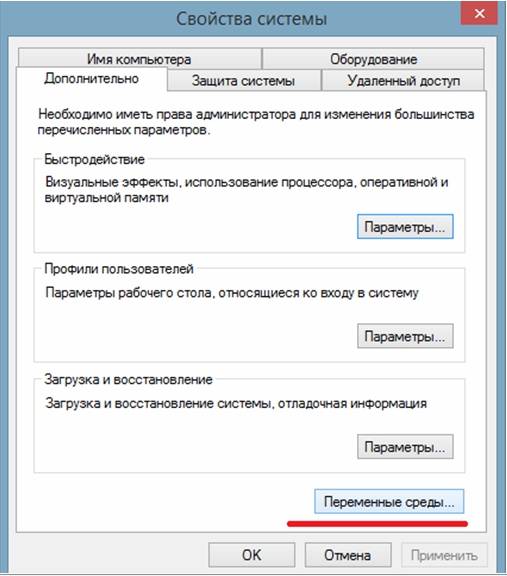
- then, in the "Environment Variables" window, you must select two variables "TEMP" and "TMP" and set them to the following value "%USERPROFILE%AppDataLocalTemp";

- then you need to clean up the contents of these folders and try to uninstall again.
The program may have been removed.
The error “An error occurred during the uninstallation of the program” most often occurs when the user uninstalled the software incorrectly, that is, he simply deleted only the folder with the program.
In this situation, the antivirus files are still in the registry, and in order to get rid of this error, you must follow these steps:
- go to the task manager using the keyboard shortcut "Ctrl + Alt + Delete";
- in the task manager window, in the "Processes" tab, you need to find all the processes related to the antivirus;

- then go to "Services" and disable all services that relate to the program;
- then you need to go to Windows startup: "Win + R" -\u003e In the "Run" window enter the command "msconfig"-> in the "System Configuration" window, select the "Startup" tab and delete processes with the following name Nod32krn.exe, Nod32kui.exe;
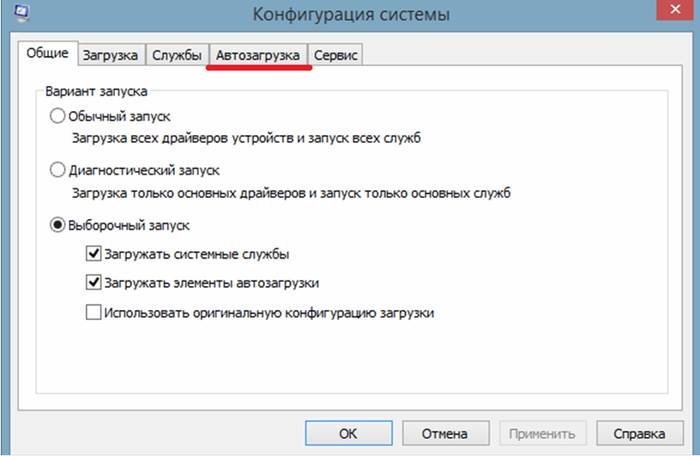
- then use the program "Ccleaner" and clean the registry ";

- after that, you need to try to remove the antivirus again.
How to uninstall NOD32 antivirus with ESET Uninstaller
In order to remove the antivirus, you can use a specially designed utility. ESET Uninstaller". It will also help you remove NOD32 if you forget your password.
In order to uninstall "NOD32" using the "ESET Uninstaller" utility, you must:
- First you need to download the utility and save it to your desktop. You can download the utility using the search engine;
- then restart the computer in safe mode;
- the system will boot into safe mode, after which you need to run the utility on the desktop ESET Uninstaller;
- after launch, a utility window will appear where it is necessary enter the command "y / n" and select "y";

- then the utility will show a list of all installed antiviruses on the PC. In the list we find the antivirus "NOD32" and enter its number, under which it is in the list, after which we press the key on the keyboard "Enter";
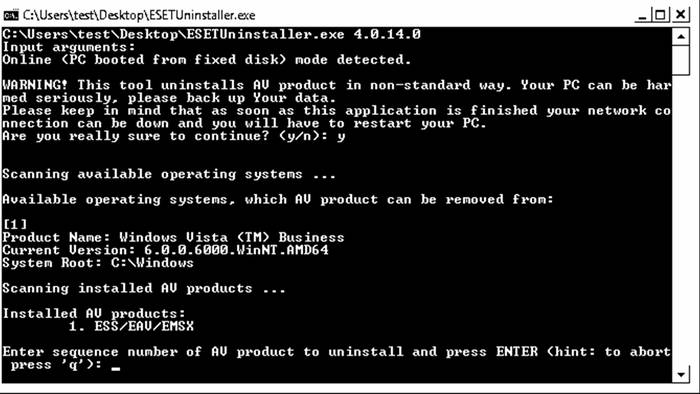
- then it is necessary enter command "y" and wait for the process of removing the antivirus from the computer to complete;

- after the uninstallation is completed, an inscription will appear in the utility window "Press any key to exit". You must press any button on the keyboard and restart the computer.
You can remove Eset in different ways, using various methods and features. But in any case, it must be completely removed in order to avoid possible defects in the operation of the entire operating system. In addition, otherwise, serious problems may arise with the installation of a new antivirus package.
HowdeleteEset Smart Security?
There are several answers to this question at once. All due to the fact that there is more than one way, and each user deletes the way he is used to and the way he likes. But not the fact that this option is the most faithful and effective.
How to deleteEset, using provided by the developers of this softwarefacilities?
The Windows operating system (XP or 7 - no difference) provides for the removal of any program that has been installed on the computer and registered in the registry.
For some reason, there is no “Uninstall.exe” file in the folder with the antivirus, as a result of which you have to delete it only through. Moreover, because of this, some enthusiasts came up with the “ESET Uninstaller” program. But it will be discussed a little further, in the next method for removing the antivirus.
But you can also remove the antivirus by running the ESET installer file. Always, when installing a new package, the installation wizard from the developers will check for an already installed copy of the antivirus. If there is one, then you will be prompted to change, update or delete. Select delete and follow the further instructions.
If not, then use the control panel. Of course, in Windows XP and 7, the location and name of the utilities are slightly different, but the essence remains the same. Find the item in the control panel that says about programs. There's bound to be a whole list.
Find Eset Smart Security in the list and then click Uninstall. Next, you need to follow the instructions of the installer wizard, which in this situation can also be called the “uninstall wizard”.
After that, we restart your computer. If everything is done correctly, then there should be no mention of this antivirus. Why do you need to reload? So that all new changes take effect, and the system understands that there is no antivirus. But if you choose to install a new copy ESET or another antivirus, you will be given an error asking you to restart your computer.
How to check that all data has been deleted?
It is very easy to check this. To get started, look in the folder with all the programs on drive C. There should not be folders from the antivirus.
Then go through all the temporary folders, as it should be clean there too.
After that, you will have to make the files in the system visible as well, or use the Total Commander program and view the hidden system folders and Local Settings there. They are in the same folder as your documents, but hidden.
It is also advisable to check the system registry for information about this software.
How to deleteEset using programs that were created by third parties?
Due to the fact that many did not want to bother with removing the antivirus, some third-party enthusiastic programmers came up with a program to remove this antivirus.
You can easily find it on the Internet. By running the program, you will delete all data associated with ESET. Please note that this software removes the antivirus in a non-standard way, which is not provided by either the developers of Eset Smart Security or the developers of Windows.
As a result of using this program, there is a chance that the system will become unstable or some “glitches” will appear, since ESET Uninstaller may accidentally remove something you need, or vice versa, leave something that should have been removed.
Use what you like best.
I hope this article helped you, and you understood how to remove Eset so that nothing remains of it after that.
Users of the Windows operating system often encounter difficulties when uninstalling ESET antivirus products. Of course, in our time, few people would think of simply deleting the antivirus root folder from Program Files, however, attempts at incorrect deletion still happen, which leads to unstable system operation, and sometimes to a number of critical errors.
At the same time, there are several safe and correct ways to uninstall ESET Smart Security.
Among the standard tools in the operating system, there is also a tool for correct removal installed programs. If you decide to use it, you need to open the "Control Panel" menu, you need to find the "Add or Remove Programs" item (in some cases, "Programs and Features").
From the list that opens, you need to select ESET Smart Security and double-click to start the uninstallation process.
An uninstaller window will open, following the instructions of which you can easily remove the anti-virus product. The interface is intuitive, the uninstaller itself will find and remove all the main components of the program.

Sometimes users set a password to protect antivirus settings. If this is the case for you, the Uninstall Wizard will ask you to enter this password in a special field. If you have forgotten this password, then unfortunately this method of deletion will not be possible for you.

After completing all the steps, the Setup Wizard will notify you that you need to restart your computer to complete the uninstallation.

After rebooting your operating system will start without ESET Smart Security.
Uninstallation with ESET Uninstaller
It happens that the built-in uninstaller gives an error, the product is not in the list of programs installed on the computer, or the user has forgotten the password set to protect the antivirus settings. In such cases, you can use the ESET Uninstaller utility.
You need to know that the program works exclusively through safe mode. Also, after running ESET Uninstaller, network settings may be reset. It is advisable to prepare for this option before starting the program.
You can download the program from the official website of ESET.
After downloading the program, transfer it to your desktop and boot Windows in safe mode.
After the download is complete, launch the utility. It will open in a window. command line. To confirm the start of work, press the Y key.

The program will scan your hard drives and display a list of installed ESET products. As a rule, there will be only one item with the product we need.
Enter the program number and press the ENTER key.

To confirm the deletion, press the Y key. When ESET Uninstaller completes, you will see the message "Press any key to exit".


To complete the removal, restart your computer and do not forget the traces of the antivirus.
Video - How to uninstall Eset Security antivirus
Special uninstall programs
In fact, there is a universal way to remove unnecessary programs and all traces of them. To do this, you need to download a free or paid uninstaller program. The range is quite large, such as Advanced Uninstaller Pro, Total Uninstall, Revo Uninstaller, Iorbit Uninstaller.
Let's move on to ESET Smart Security with Revo Uninstaller.
- Run Revo Uninstaller and find the one you need in the list of installed programs.
- Right-click on the antivirus and select the "Uninstall" option.


Regardless of whether the removal using the built-in uninstaller was successful, Revo Uninstaller will remove all antivirus components and traces of it.

After the uninstall is complete, restart your computer.
Video - How to uninstall ESET NOD32 ANTIVIRUS
